Linux pr command: Prints the desired page number or focus for the specified file note
Linux pr command Function Description
Use the pr command to print the desired page number or focus for a given document attachment.
Linux pr command Syntax
pr [Option] [File]The meaning of each option in the command is shown in the table.
| Option | Description |
|---|---|
| -a | Set each column to output from top to bottom, use with -<Columns> option |
| -c | Use header markers (^G) and octal backslash markers |
| -d | Doubling the output blank area |
-l<page length> |
Use the number of lines of the specified page length (default 66) |
| -r | Ignore warnings when files cannot be opened |
| -t | Ignore headers and footers |
| -v | Use octal backslash markers |
-D<Format> |
Use a header date that follows the specified format |
| -F or -f | Use exit page markers instead of new lines as page separators (3 lines when using the -F option, 5 lines when not used) |
-w<Page width> |
Output for multi-column pages will be set to the specified number of characters (default 72) |
-N<Format> |
Start counting from the first line of the first page with the specified number |
-h<Header> |
Use the specified character centered in the header instead of the file name |
-o<Indent amount> |
Indent each line by a number of spaces, default is 0 |
-<Columns> |
Outputs the specified number of columns. If the -a option is specified, it will print from top to bottom. The program will automatically equalize the number of rows occupied by each column on each page |
-e<Char[Width]> |
Expand the entered characters (tabs) to tab width |
| -m | Show all files on the same line, one column for each file, split lines, but combine lines to full length when using the -J option |
| -J | Merge entire lines, turn off line truncation with the -W option, do not use column adjustment, use –sep-string=[String] to set the separator |
-s<CHAR> |
Columns are separated by a single character, the default is a tab when the -w option is not attached, otherwise it is empty |
-S<String> |
Use the specified string for column breaks, without the -S option the default tab TAB is used as a separator, used with the -J option and spaces (equal to -S "") has no effect on the column break options |
| -T | Ignore headers and footers and remove all page breaks according to the settings in the input file |
-n<Separator [digits]> |
Display line number, using the specified (default 5) digits, followed by a separator (default TAB) to count from the first line of the input file by default |
-i<Char[Width]> |
Use the specified characters (or tabs) instead of spaces insufficient to the specified tab width (default 8) |
Linux pr command Demo
Annotate the /root/install.log file to print the desired page number or focus
[root@rhel ~]# pr /root/install.log
2013-08-18 21:46 /root/install.log Page 1
Install libgcc-4.4.7-3.el6.x86_64
warning: libgcc-4.4.7-3.el6.x86_64: Header V3 RSA/SHA256 Signature, key ID fd431d51: NOKEY
Install fontpackages-filesystem-1.41-1.1.el6.noarch
Install m17n-db-1.5.5-1.1.el6.noarch
Install ca-certificates-2010.63-3.el6_1.5.noarch
Install setup-2.8.14-20.el6.noarch
Install liberation-fonts-common-1.05.1.20090721-5.el6.noarch
Install xkeyboard-config-2.6-6.el6.noarch
Install xml-common-0.6.3-32.el6.noarch
Install iso-codes-3.16-2.el6.noarch
Install filesystem-2.4.30-3.el6.x86_64
Install dejavu-fonts-common-2.30-2.el6.noarch
Install tzdata-2012j-1.el6.noarch
........................Print the desired page number or focus for the /root/apidemos.com.txt file comment, outputting the specified 2 columns
[root@rhel ~]# pr -2 /root/apidemos.com.txtOutput:
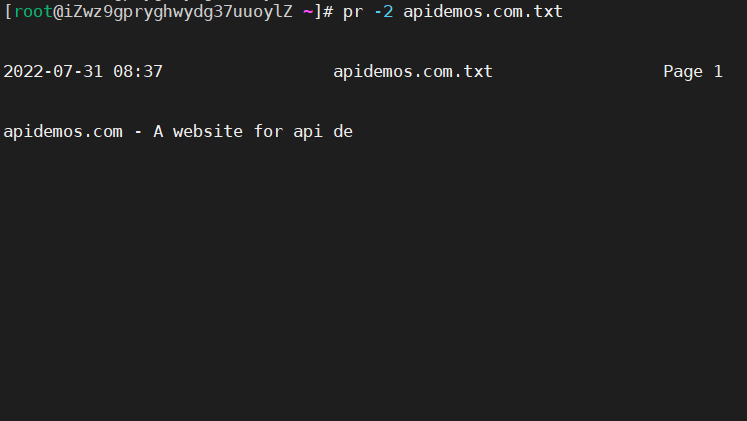
 ApiDemos™
ApiDemos™